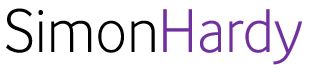As an end-user of Microsoft Teams, I’m sure you’re excited about the possibilities this powerful collaboration tool offers. But let’s be honest – it can be overwhelming to navigate, especially when faced with common mistakes that can hinder your productivity and collaboration experience.
In this post, I’ll share my own experiences and insights on the top 3 mistakes I’ve made (and learned from!) as a Microsoft Teams end-user. And, I’ll provide practical tips on how to fix these mistakes and get the most out of Teams.
Mistake #1: Not Setting Up Your Channels Wisely
I used to create channels willy-nilly, thinking that having more options would be better. But in reality, this led to information overload and disorganization. To avoid this:
* Create a clear naming convention for your channels (e.g., by project or team)
* Designate specific channels for different topics or purposes
* Use channel descriptions to clarify what each space is for
Fix: Take some time to reflect on how you currently use Teams, and identify areas where you can streamline your workflows. Then, create a few core channels that will serve as the foundation for your future collaborations.
Mistake #2: Not Utilizing Microsoft Teams’ Integration with Other Apps
I used to think of Teams as just another chat platform, but it’s so much more! By integrating Teams with other Microsoft apps and services, you can:
* Boost productivity by automating tasks
* Enhance collaboration through seamless sharing and co-authoring
* Stay organized by connecting your Teams conversations to relevant files and folders
Fix: Explore the Teams app store and discover integrations that align with your work processes. Then, take a few minutes each week to experiment with new integrations and find what works best for you.
Mistake #3: Not Managing Your Notifications
I used to let my notifications run wild, only to feel overwhelmed by the constant barrage of updates. To avoid this:
* Customize your notification settings to receive only the most important updates
* Use Teams’ built-in features like “Do Not Disturb” mode or scheduled meetings to reduce noise
* Prioritize your most critical conversations and focus on those
Fix: Take a few minutes each day to review your notifications and prioritize what’s truly important. Then, adjust your settings accordingly.
By recognizing these common mistakes and implementing the fixes outlined above, you’ll be able to:
* Streamline your workflow and reduce clutter
* Boost productivity through automation and collaboration
* Stay organized and focused on your most critical conversations
As a Microsoft Teams end-user, it’s up to you to get the most out of this powerful tool. By avoiding these common mistakes, you’ll be well on your way to creating a more productive, collaborative, and organized experience.
What are some common mistakes you’ve made with Microsoft Teams? Share your experiences in the comments below!
Additional Resources:
* Microsoft Teams User Guide: [link]
* Tips for Effective Communication in Microsoft Teams: [link]
Let’s connect! Join me on LinkedIn to stay up-to-date on my latest thoughts, insights, and tips on using Microsoft Teams effectively.